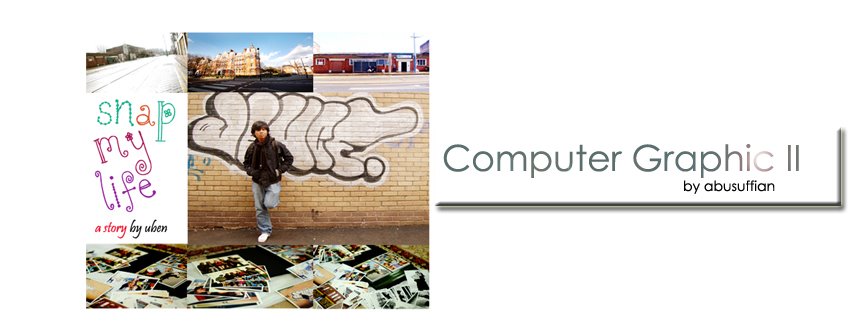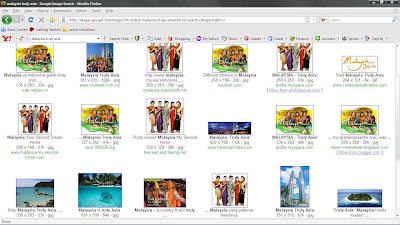FINAL OUTCOME
Thursday, November 27, 2008
The Making.. Assignment 1
Yeah! This time we learn how to do a SIMPLE,EASY and COOL postcard. Huhu, Lets free and rilex your mind, i will bring you to the world of CHILL editting, huhu, jom!
 My first idea
My first idea
hmmp.. i want to make this picture more cool and 'CANTIK' ;)
LET'S GO!
START
 Join this two picture. Click eraser tool then erase the picture make it like this :
Join this two picture. Click eraser tool then erase the picture make it like this :

 Then, i create the stroke of this picture. With this border, the picture will look more neat. i choose white.
Then, i create the stroke of this picture. With this border, the picture will look more neat. i choose white.


click rectangular morquee tool then select the picture, mae sure the feather you put 50px. Then, you right click and choose fill, apply to white color. tadaaa! huhu,
PREVIEW...
Lets we continue the last post work ; project charter assignment 1 ( 80% progress of my new postcard)
 My first idea
My first ideahmmp.. i want to make this picture more cool and 'CANTIK' ;)
LET'S GO!
START
 Join this two picture. Click eraser tool then erase the picture make it like this :
Join this two picture. Click eraser tool then erase the picture make it like this :
 Then, i create the stroke of this picture. With this border, the picture will look more neat. i choose white.
Then, i create the stroke of this picture. With this border, the picture will look more neat. i choose white.

click rectangular morquee tool then select the picture, mae sure the feather you put 50px. Then, you right click and choose fill, apply to white color. tadaaa! huhu,
Wednesday, November 26, 2008
Project Charter Assignment 1
Project Charter Assignment 1
Assignment 1 Title: Printout Postcard for the theme “Malaysia, Truly Asia”.
Project Start Date: 20 November, 2008.
Project Finish Date: 28 November, 2008.
Project Manager: Abu Suffian b. Abu
HP: 0122838662
Email: mcg1024.1081106146@gmail.com
Website: http://mcg1024-1081106146.blogspot.com
Project Objective:
Students are to create a multi-cultural event for a post card. The theme would be “Malaysia, Truly Asia” which is the official slogan for Malaysia Tourism. Students are to show the multi-cultural aspects of Malaysia culture or life as a positive feature to attract tourist into this country.
Approach:
Write down how you create the postcard?
Adobe Photoshop is the best software to all people who want to learn,improve and make some experimentation and play with their imagination on pictures. Adobe Photoshop CS2 is my place to learn and show my skills.
Using what images?
I used my own images in my portfolio and combined with the high resolution images that I took in website and some of cool photoblog.
What tools at Photoshop you use to edit the images?
Some basic tool : crop,lasso,clone stamp,eraser,burn,gradient map, and horizontal type tool.
Favourite touch up : curves,hue/saturation,levels and color balance.
Write here about the idea of your postcard.
This assignment really give me a golden chance to learn and show my skills and some technique that I learn in the tutorial class. I used my own idea and mix up with some idea that I found in the internet.To make the postcard look like a professional design, I made a research through internet and go to tourism malaysia official website.
Roles and Responsibilities:
1-Understand the title of the assignment 1.
2-Make some research about Malaysia Truly Asia
3-Find and search the cool picture of the Malaysia Truly Asia
4-Edit all the images that i want to use.
5-Consult with tutor & try to improve and make a last touch up
* Before i start my assignment 1, i did the sample of the assignment 1 by my own. After i done 60% of my assignment, i show my sample to Mdm Lydia to know either my sample is 'OK' or need some adjustment. After consult, she said that one of the picture that i used i as a background in the sample is not match with the theme. So, i decided to change the picture and still stick and maintain of my idea in this postcard.
Original/First IDEA

Wait for the new face of my postcard! huhu,
6-Print out the postcard
7-Submit the Assignment
Comment: I enjoy using Photoshop to completed my assignment. I also happy because i can come out with my own idea and can show my own pictures as my artwork in this assignment. The main reason i want to use my own picture because, i love the color of the picture and the two picture that i used in this assignment is the best picture in my portfolio. Thank to Mdm Lydia who gave me the nice and cool comment about my first idea.
Tuesday, November 25, 2008
CG2 - Tutorial no 02
TUTORIAL SESSION 02
I LOVE COLOURS
Tutorial 2 shows the different techniques to explore about :
- conversion of RGB image into Greyscale
- coloring the portion with others in greyscale mode
- techniques of B/W conversion using adjustment layer
Footage Files for Exercise Tutorial 2 :
THE MAKING OF......
Hye hye hye! ;p rilex and chilling with my second tutorial. You will smile and enjoy it! huhu, 1,2,3 GO!
Then, go to >image>adjustments and apply gradient map. Choose black and white mode, then click! huhu, tadaaa!

Make sure the layer you change it from normal layer to color.Go to brush tool, select whatever calours that you like, then brush it in the selecting part of the t-shirt. Tadaaa! i love red! huhu,
 by using the same technique, i choose black to change the color of the jeans.In this layer, i change from the normal layer to softlight.
by using the same technique, i choose black to change the color of the jeans.In this layer, i change from the normal layer to softlight.

In this two print screen images, the same technique i applied to change the t-shirt color; blue and yellow. Then, to make it more better of the color, i play with the hue/saturation >ctrlU.
STEP 3 :

Final step! yeah! huhu, i select the sky part of this picture, then i go to eraser tool and erase the selecting part. The picture will be like this:
 WOW! nice one. huhu, i erased this part because i want to create the original mood from the original picture.
WOW! nice one. huhu, i erased this part because i want to create the original mood from the original picture.TADAAA!


 The end result of my tutorial exercise.
The end result of my tutorial exercise.Learning Outcome :
understanding of basic image editing and retouching techniques using paint and color conversion, black and white conversion and using pen path tool as selection techniques.
THE END




Thursday, November 20, 2008
CG2 - Tutorial no 01
TUTORIAL SESSION 01
STARFISH FANTASY
Yeah! My first tutorial exercise. Here is the first tutorial i did by following the steps in the video clip giving as a guide.
Footage Files for Exercise Tutorial 1 :
Footage Files for Exercise Tutorial 1 :
STEP 1 :

Firstly, open up the image skycrapers in the files archive that we downloaded from the tutorial session into the photoshop.I put the guide in the center of the picture to draw a shape. Then , i make it as a gaussian blur.
STEP 2 :

After drag the starfish into the picture, i use ctrl+t to transform the starfish in a different size. The first starfish i transform in a big size and copy to make it into the small size. Then, use the gaussian blur to show great depth of field.Next, the front starfish i use radial blur to make the different effect of the starfish. Apply mask layer and delete the part which need to be focus on the starfish. There, u can see its look like a real starfish falling down.
STEP 3 :
This step, drag the plasma tv and select the blue part and apply effect Filter>Sketch>Halftone Pattern.
STEP 4 :
Drag the plasma tv image to the building image, and resize the picture to have a great position in the building. After that, i creat the shadow of the plasma tv image to make it more realistic.
STEP 5 :
STEP 5 :
Final step. I use polagonal lasso and create a line of the shadow. Then use this effect, Filter>Blur>Gaussion Blur & adjust the Opacity.
Tadaaaa!
 This is my final result in my tutorial 1.
This is my final result in my tutorial 1.
 This is my final result in my tutorial 1.
This is my final result in my tutorial 1.Learning Outcome :
basic understanding of photoshop tools and features of using the skills of selections and controlling the tools by using shortcut key and image size handling and using the Save as option to save the image.
THE END
Subscribe to:
Comments (Atom)